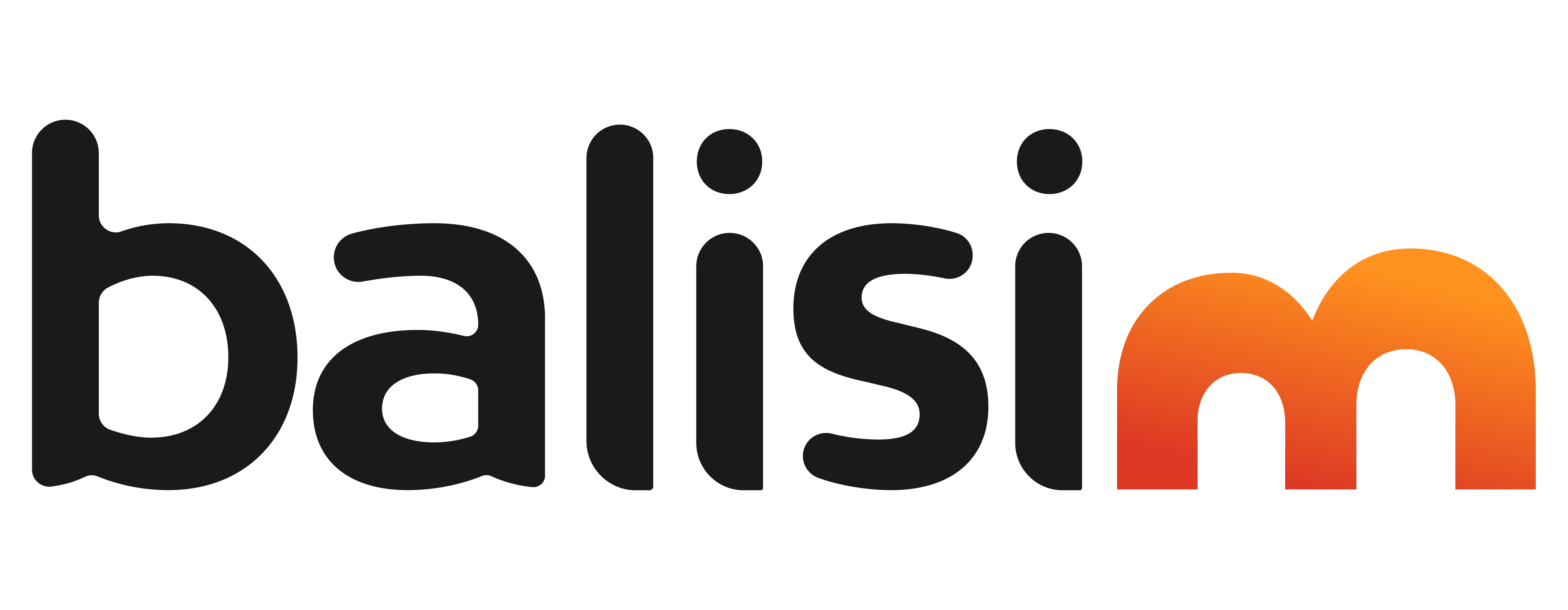Purchasing and activating your Balisim eSIM is a quick and simple process. Follow this step-by-step guide to complete your registration and get connected instantly upon arrival in Indonesia.
Step 1: Check Your Email for the Welcome Message
After completing your purchase, you will receive a welcome email within approximately 5 minutes. This email contains important information about your eSIM activation process.
Step 2: Receive Your Registration Link and eSIM Attachment
Shortly after the welcome email, you will receive another email containing your registration link along with your eSIM attachment. This email also includes a video guide on how to:
-
Complete the registration process
-
Remove old data and eSIMs if necessary
Step 3: Add Your eSIM to Your Device
You need to manually add your eSIM to your device. Follow the instructions provided in the email to scan and activate the eSIM.
Step 4: Fill Out the Registration Form
-
After adding the eSIM, enter the required information in Form 1.
-
If you have purchased only one eSIM, you can skip Forms 2, 3, and 4.
Step 5: Create an Account and Set a Password
To complete the process, you need to create an account and set a secure password. This will allow you to manage your eSIM and access your order details.
Step 6: Verify Your Email
Once your account is created, you will receive a verification email within 5 minutes. Click on the verification link to activate your account.
Step 7: eSIM Activation Process
Once you have completed the registration form:
-
If you are already in Bali, your eSIM will be activated within 10-15 minutes.
-
If you are not yet in Bali, your eSIM will be activated 3-4 hours before your arrival.
-
If there is any issue with the form submission, we will contact you personally to assist you.
After the registration process is complete, you will receive an email confirmation stating that your registration has been successfully processed.
Step 8: Optional Data Removal
Once your eSIM is activated, if you wish to remove your previous data, you may do so.
How to Check Your Order ID
To find your Order ID, simply check the email associated with your purchase. After placing an order, you will receive an invoice email that contains your order details.
By following these steps, you’ll ensure a smooth registration process and be ready to use your Balisim eSIM as soon as you land in Indonesia!